1. Tap toolbar switcher in the Action and select the Insert Toolbar. If you don't see the Action Bar, tap the center of your screen to bring it up.

2. Then tap the  Signature icon and tap where you want to insert your signature in the document.
Signature icon and tap where you want to insert your signature in the document.
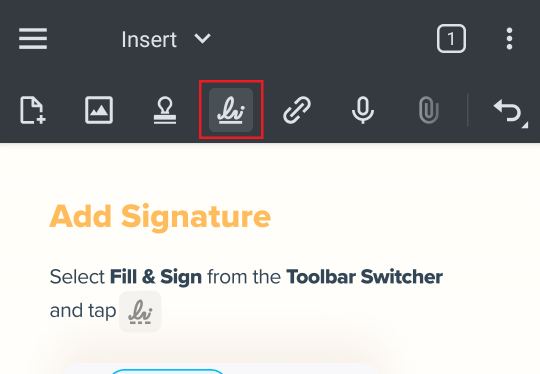
You can also press and hold where you want your signature to be and tap Signature in the quick tools menu.


3. Once you're satisfied with your signature, tap DONE to insert your signature into the document.
In the future when you add a signature, you can open the signature listto use previously saved signatures:

 Signature icon and tap where you want to insert your signature in the document.
Signature icon and tap where you want to insert your signature in the document.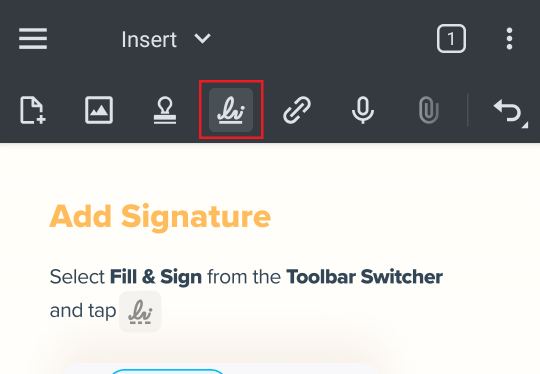
You can also press and hold where you want your signature to be and tap Signature in the quick tools menu.

3. If you have not created a signature yet, tapping on the document will open up the signature creation dialog. Sign on the line to create your signature. If you make a mistake, you can tap the CLEAR button to start over. You can also add a signature from an Image and store the signature to be used later.

3. Once you're satisfied with your signature, tap DONE to insert your signature into the document.
In the future when you add a signature, you can open the signature listto use previously saved signatures:

