Merging PDFs, Images, and adding blank pages to existing PDFs
1. While viewing a document, find View Mode in the App Bar.
2. Select Thumbnails
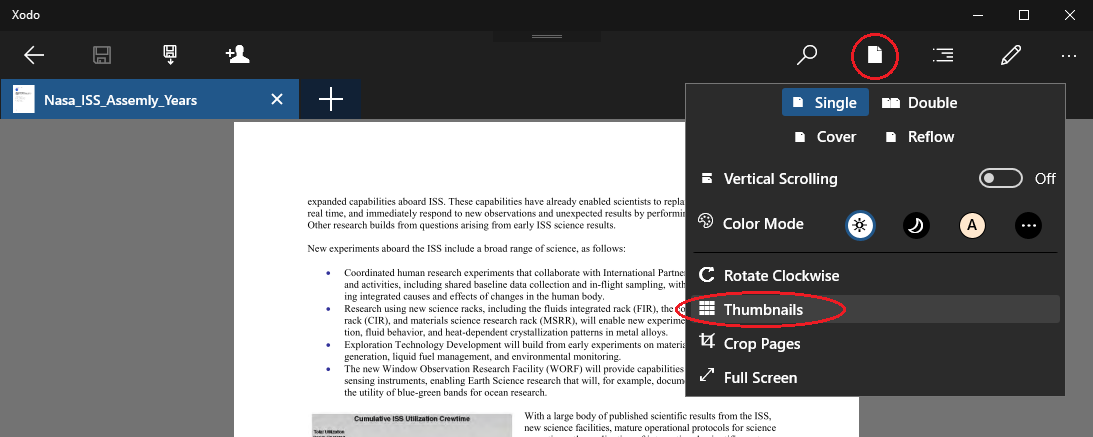
3. Click on the large blue + button in the bottom right corner, then select Add PDF to merge an entire PDF document, select Add Image to add an image as a new page, or select Add Page to add a blank page to the document.
Tip: The added content will appear behind the currently selected page. So if you want to insert an image after page 8, select page 8 first, and then add the image.
Enable Selection by clicking on the Select button, and then tap on the page you want to insert content after.

